WealthLink Homepage
This topic introduces the WealthLink interface and its major components.
The WealthLink homepage comprises of:
• Header Panel
• Left Menu Panel
• Search Panel
• Dashboard Panel
• Footer Panel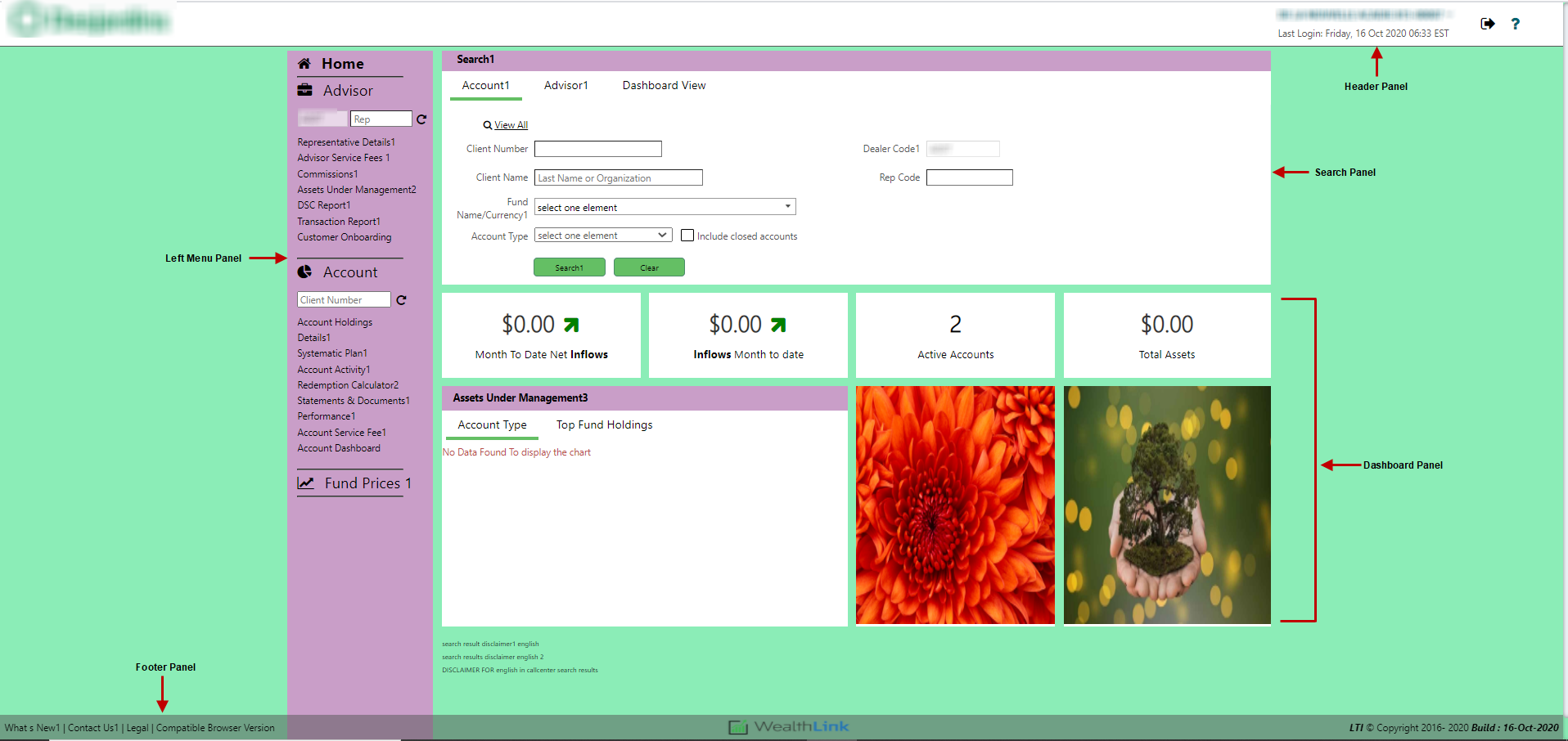
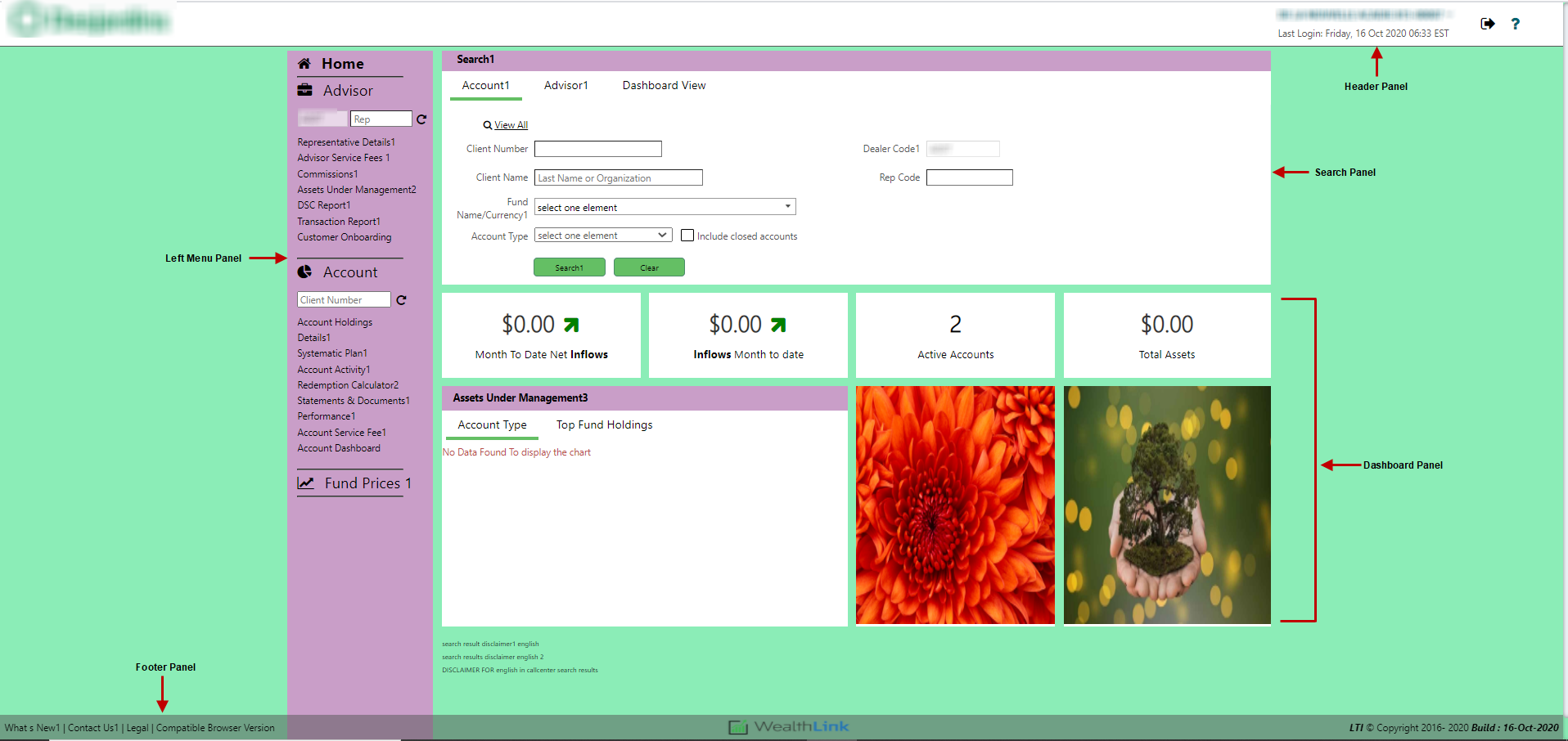
Header Panel
The header panel contains the Logo, User Profile drop-down menu with the Sign-in & Security preference and Language preference options. The following quick access icons are available in this panel:
QUICK access icon | Description |
|---|---|
Used to log out from the WealthLink application. | |
Used to view the help file for the WealthLink application. |
Left Menu Panel
The Left Menu Panel contains the following main tabs:
Main TABS | Description |
|---|---|
Home | Takes you to the WealthLink homepage. |
Advisor | Displays the various details related to the advisor. |
Account | Displays account-related information. |
Fund Prices | Displays fund details and investment prices for all of company's funds. |
Search Panel
The search panel varies based on the user type (Dealer, Rep, Multi-Rep, Call Centre user):
• Account Search Panel - The dealer/call centre user can search for an account by Client Number, Client Name, Fund, Account Type, Dealer Code and Rep Code. The dealer/call centre user can choose to include or exclude the closed accounts in search results.
• Advisor Search Panel - The dealer/call centre user can search for an account by Dealer Code, Rep Code and Rep Name.
• Investor & Account Search Panel:
- The rep and multi-rep can search for an account by Client Number, Client Name, Fund Number Account Type, Dealer Code and Rep Code. The rep/multi-rep can choose to include or exclude the closed accounts in your search results.
- When the CommRep flag is Y, the search returns all account associated with the provided Dealer and Rep that are being set up active commissionable rep in the Dealer Rep Commission Split (DLRCOMSP) screen.
- The search result returns accounts for active dealer and rep only even if the Dealer Rep is the available in the Dealer Rep Commissionable Split for the recent effective date.
note: If the CommRep flag is ‘N’, then the search result returns only accounts belonging to the default dealer and rep available Account Details (ACCIDTL) screen.
note: The rep or multi rep can toggle between client view and advisor view.
Dashboard Panel
The Dashboard Panel displays the following:
• Month To Date Net OutFlows
• Inflows Month to date
• Active Accounts
• Total Assets
• Assets Under Management (Account Type and Top 10 Holdings)
• Advertisement Panel
note: The Dashboard panel is displayed only when you login as a Dealer, Rep or MultiRep.
Footer Panel
The footer panel contains the links to the following information:
• What’s New
• Contact Us
• Legal
• Compatible Browser Version